Application
The Application panel allows you to view information about all the applications installed on the device, including system apps. Besides the standard install and uninstall functions, you can also export APK files, clear data, and disable apps.
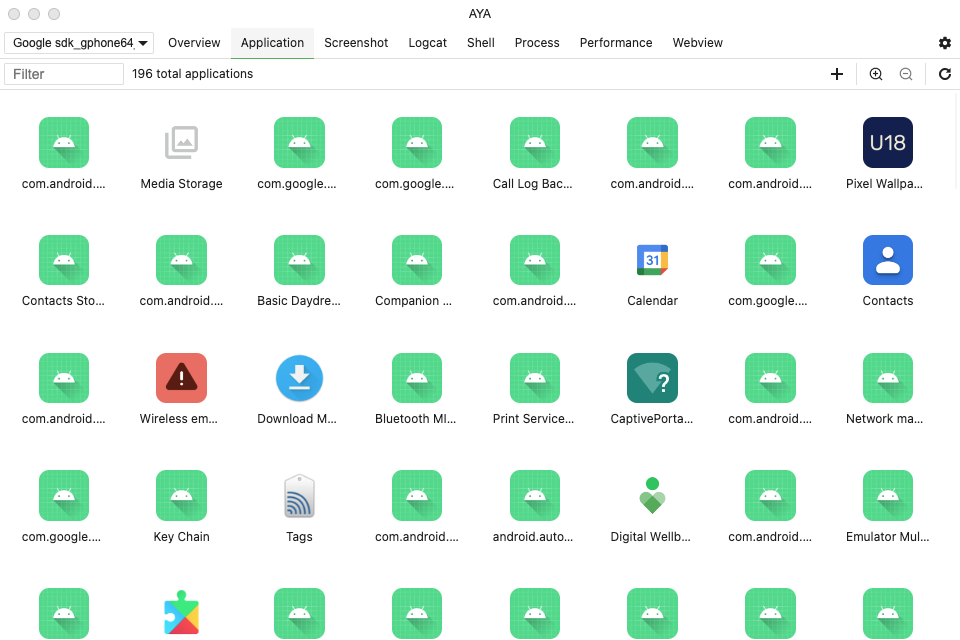
Basic Usage
The first time you open the panel, it may take a few seconds longer to pull application information as it extracts icons and names. If you manually install new apps on the device, you can click the button on the right side of the toolbar to refresh the list. The size of the icons in the list can be adjusted using and , click and to switch between icon and list modes. Additionally, to quickly find a specific app, simply enter the app name in the filter box on the left side of the toolbar.
Clicking on an app will display basic information such as the package name, version number, first install time, last update time, and APK size. Double-clicking will attempt to launch the app, while stopping the app can be done by selecting the option from the context menu that appears when you right-click the app icon.
Installing and Uninstalling
You can install apps by clicking the button on the toolbar and selecting APK files, or by dragging APK files directly into the app list. Both methods support selecting multiple APK files at once. To uninstall an app, select the uninstall option from the context menu.
Uninstalling some system apps may cause the device to function improperly. Please proceed with caution.
Diable and Enable
You can disable and enable apps using the context menu. Disabled apps will disappear from the device's home screen, but they will still be displayed in the app list on the panel, with their icons appearing in gray.